During my last assignment, I needed to submit the content of Repeating Table of InfoPath form to Access Database.
The form had to be published on SharePoint Site - so I could not submit directly to the database, but I was forced to use the web service (because web enabled forms do not allow access directly to the database)
So I build a web service method which allowed me to submit one row of the Repeating Table to the database and I thought that I would be able to submit each row in some kind of a loop inside the InfoPath form. Well it did not work, I was just able to submit the first row all the time and nothing more.
So I decided to submit "the entire form" and than parse it on the web service side. Here is a short example of how to do this.
Preparing the InfoPath form
First let's create simple InfoPath form with one repeating table (eg. list of products)

Now what you have to do is rename the fields in the "Data sources" tab. Later you will use these names of the fields to get the values stored XML representing the InfoPath form.

Creating the Web Service
In the web service you will need a method which takes XmlDocument and will parse this XML document representing the InfoPath form and store it's values to the database.
[WebMethod]
public void SubmitDocument(XmlDocument doc)
{
XmlNamespaceManager nsManager = new XmlNamespaceManager(doc.NameTable);
nsManager .AddNamespace(formNamespace, formURI);
nsManager .AddNamespace("dfs",
"http://schemas.microsoft.com/office/infopath/2003/dataFormSolution");
XmlNode root = doc.DocumentElement;
XmlNodeList list = root.SelectNodes("/dfs:IPDocument/my:myFields/my:prodList/my:product", nsManager);
foreach (XmlNode node in list)
{
string name = node.SelectSingleNode("/dfs:IPDocument/my:myFields/my:prodList/my:product/my:name", nsManager).InnerText;
string price = node.SelectSingleNode("/dfs:IPDocument/my:myFields/my:prodList/my:product/my:price", nsManager).InnerText;
string amount = node.SelectSingleNode("/dfs:IPDocument/my:myFields/my:prodList/my:product/my:amount", nsManager).InnerText;
SubmitToDataBase(name,price, amount);
}
}
In this method first we initialize the XMLNamespaceManager. To this manager we will have to add 2 namespace. First one is the namespace of the data source of the InfoPath document. This one we can find out in InfoPath client by navigating to Properties -> Details.
Now when InfoPath submits the form to the Web Service, it adds another namespace to the document marked as: dfs with the url http://schemas.microsoft.com/office/infopath/2003/dataFormSolution" and you need to add the namespace to your namespace manager.
nsManager .AddNamespace("dfs", "http://schemas.microsoft.com/office/infopath/2003/dataFormSolution");
Then to get value of certain field in the XmlDocument we need to know the XPath which leads directly to the desired XmlNode. We can get the XPath by the Copy XPath option, which can be found in the context menu of desired field in the "Data Sources" tab in your InfoPath client.
For example to get the "amount" XmlNode and later the string representing a number inside this node we can use the following code:
XmlNode nAmount = node.SelectSingleNode("/dfs:IPDocument/my:myFields/my:prodList/my:product/my:amount", nsManager);
int amount = Convert.ToInt32(nAmount.InnerText);
Now in the following part I will just show a simple example of method which would store some data to the Access database.
Preparing the Accesss database connection
To connect to Access database you can use the OLE DB Provider, exactly the .NET Framework OLE DB provider, in the namespace System.Data.OleDB. First you need to specify the connection string to your database. Because we are using web service it is good idea to store it in the Web.config file. Add the following to the Web.config file.
Later, already in the code of your Web Service you can prepare yourself a property which will provide you this connection string (just not to write too long lines of code).
public String ConStr
{
get { return ConfigurationManager.ConnectionStrings["myDB"].ConnectionString; }
}
The following is a simple implementation of a method which stores the data in the database. You can made this method part of your Web Service directly or build yourself some data access class.
public void SubmitToDataBase(String name, String price, String amount)
{
OleDbConnection con = new OleDbConnection(ConStr);
String cmd = "INSERT INTO products(name,price,amount)values(?,?,?)";
OleDbCommand command = new OleDbCommand(cmd, con);
OleDbParameter pName = new OleDbParameter();
pName.Value = name;
command.Parameters.Add(pName);
OleDbParameter pPrice = new OleDbParameter();
pPrice.Value = Convert.ToInt32(price);
command.Parameters.Add(pName);
OleDbParameter pAmount = new OleDbParameter();
pAmount.Value = Convert.ToInt32(amount);
command.Parameters.Add(pAmount);
con.Open();
command.ExecuteNonQuery();
con.Close();
}
There is nothing too interesting here if you are familiar with some other ADO classes. Just notice that I am using parametrized queries. The SQL command contains question marks, which are later when the actual OleDbCommand substituted with provided parameters.
That is all about the Web Service now you need to go back and configure the InfoPath form to connect to the Web Service.
Connecting the InfoPath form to the Web Service
OK now lets go back to the InfoPath form design. To submit the document to this web service you will have to add new data source select submit data -> to Web Service. Than localize you web service and find the method that, you just created and than finally in the Data Connection Wizard select submit Entire form.
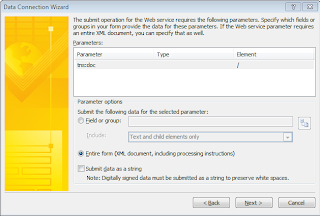
Now just to give you a complete idea, here is the XML which is submitted to the web service. However if the document is saved as XML later (eg. in the SharePoint document library), the dfs namespace is not presented.
<dfs:IPDocument xmlns:dfs="http://schemas.microsoft.com/office/infopath/2003/dataFormSolution"><?mso-infoPathSolution solutionVersion="1.0.0.4" productVersion="12.0.0" PIVersion="1.0.0.0" href="file:///C:\Users\fajfr\AppData\Local\Microsoft\InfoPath\Designer2\23fae1f325544a92\manifest.xsf" ?><?mso-application progid="InfoPath.Document" versionProgid="InfoPath.Document.2"?> <my:myFields xmlns:my="http://schemas.microsoft.com/office/infopath/2003/myXSD/2010-05-18T07:21:28" xml:lang="en-us"> <my:prodList> <my:product> <my:name /> <my:price xsi:nil="true" xmlns:xsi="http://www.w3.org/2001/XMLSchema-instance" /> <my:amout xsi:nil="true" xmlns:xsi="http://www.w3.org/2001/XMLSchema-instance" /> </my:product> </my:prodList> </my:myFields> </dfs:IPDocument>
I have read so many article of this site in which some of them were very interesting and inspiring.This article has good title with good description.i am very happy that i found this site. I have bookmarkedthis site to visit again and find out the new post.I just want to say,is a wonderful article. "custom article writing"
OdpovědětVymazat